Slack
The simplest way to add your Muxgram account to a Slack channel is when you signup for a Muxgram account, where you can choose to "Add to Slack".
If you signed up for an account using your mobile number, you can go to the Settings page in the webview and click on the "Add to Slack" button at the bottom.
Once you have completed the integration, messages that are sent to your Muxgram number will show up in the channel as a new thread.
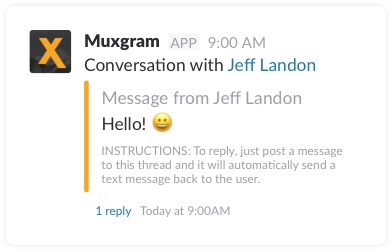
To reply to a message, just post a message into the thread and it will automatically send back an SMS text message to the user.
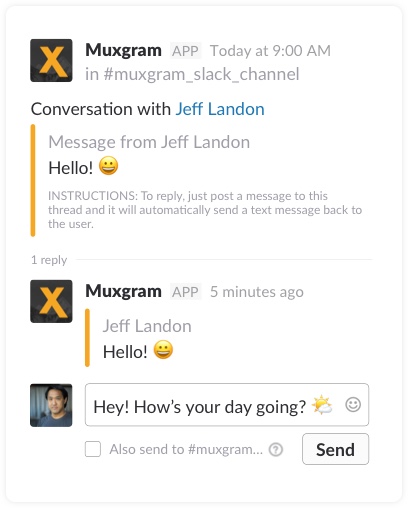
To initiate a message, use the command:
/muxgram +14152003446 [your message]The number is the eleven digit US phone number (including the country code) and must be prefixed by a "+".
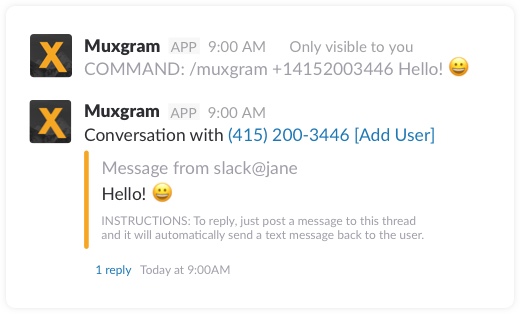
If you want to add a name to this number, click on "Add User" which appears in the conversation post to the right of their number. This link will take you to the webview of the conversation and you can enter a name for that user in the "Add unknown user" form.
If you want to send a message to multiple numbers at one time, you can use multiple numbers separated by a comma (no spaces before or after the comma), for example:
/muxgram +14150001111,14150002222,14150003333 [your message]After you have tagged some users in the webview, you can also send a broadcast message directly from Slack using the Muxgram slash command. Instead of using the phone number (i.e. +14152003446), use the tag instead:
/muxgram #all Hello world!Next Section: Account Settings
